
Photo Source: rokuguru.com
A Roku TV is a smart TV that runs the Roku operating system. The Roku OS provides access to streaming services, such as Netflix, Amazon Prime, and Hulu. You can also add channels, such as ESPN or Disney+, to customize your streaming experience.
Roku provides the simplest way to stream entertainment to your TV. There are a few ways to restart a Roku TV, and we will be discussing all of them in this guide. Whether your Roku is not responding or you’re having trouble connecting to the network, restarting it can often fix the problem. So without further ado, let’s get started!
Why Is There A Need To Restart A Roku TV?
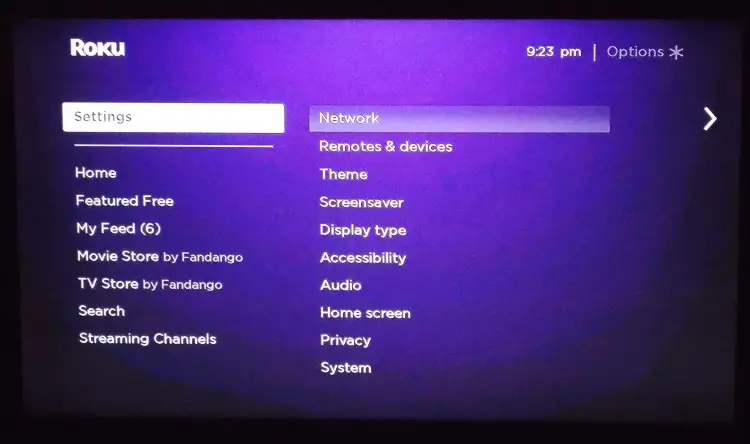 Photo Source: insider.com
Photo Source: insider.com
There can be several reasons why you might need to restart your Roku TV. Maybe it’s because the system is frozen or unresponsive, or maybe you’re experiencing issues with playback or streaming. Regardless of the reason, restarting your Roku TV is a pretty simple process that only takes a few minutes.
Different Ways To Restart A Roku TV

Photo Source: insider.com
There are different ways to restart a Roku TV. There are two ways to restart your Roku TV: from the menus or by unplugging it from the power source.
Restarting From The Menus
To restart your Roku TV from the menus, simply follow these steps:
- Press the button of home on your remote control.
- Scroll up or down and select Settings.
- Scroll to the right and select System.
- Scroll down and select Power.
- Select Restart Roku TV.
- Select Restart from the confirmation message that appears onscreen.
Your Roku TV will now restart itself and should be back up and running in a few minutes.
Restarting By Unplugging It From The Power Source
If you’re having trouble restarting your Roku TV from the menus, you can also try unplugging it from the power source for 30 seconds and then plugging it back in again. This should reset your Roku TV and get it working properly again.
- Unplug your Roku TV from the power outlet.
- Wait 30 seconds.
- Plug in your Roku TV back into the power outlet.
- Turn on your Roku TV.
Your Roku TV should now be restarted and working properly again.
Types of Roku Devices
 Photo Source: cnet.com
Photo Source: cnet.com
There are different types of Roku devices available in the market these days. Each device has its own specific way to restart it. Here we will be discussing some of the most popular Roku devices and the steps you need to take in order to restart them:
1) Roku Smart TV:
If you have a Roku smart TV, then you can restart it by going into the settings menu and selecting the option of “System Restart”. You can also use the physical buttons on your TV to restart it.
2) Roku Streaming Stick:
For a Roku streaming stick, you need to remove it from the HDMI port and then plug it back in. After that, you can press and hold the button on the stick for about 5 seconds.
3) Roku Ultra:
Roku Ultra can be restarted by going into the settings menu and selecting the option of “System Restart”. You can also use the physical buttons on your TV to restart it.
4) Roku Express:
To restart Roku Express, you need to unplug the power cord from the device and then plug it back in. After that, you can press and hold the button on the device for about 5 seconds.
5) Roku Premiere:
Roku Premiere can be restarted by going into the settings menu and selecting the option of “System Restart”. You can also use the physical buttons on your TV to restart it.
Additional Tips:
If your Roku TV is unresponsive or taking a long time to restart, you can try pressing and holding the reset button on the back of the unit for about 10 seconds. This will force a reboot and may fix any stuck processes.
If your Roku TV continues to have problems after restarting, it may be necessary to factory reset it. Only use factory resetting as a last option because it will delete all user data and settings. Go to Settings > General > Advanced settings > reset > Factory reset everything to factory reset your Roku TV. You’ll be asked to enter your PIN; type it in and then press OK to confirm.
Final Thoughts
As with any electronic device, it’s always a good idea to restart your Roku TV on a regular basis. Not only does this help clear out any potential software glitches, but it can also help extend the life of your TV. We hope this guide was helpful in restarting your Roku TV. Whether it’s because you’re experiencing technical difficulties or simply want to start fresh, performing a restart is easy and only takes a few minutes.
If you’re still having trouble, Roku provides excellent customer support and there are many online forums where users can help each other troubleshoot issues.Have you ever had to restart your Roku TV? Let us know in the comments below!
see more…
How Wide Is A 65-Inch TV
How Wide Is A 55 Inch TV And How To Measure It
How To Turn Wifi On LG TV
How To Turn On Samsung TV Without Remote
How To Turn On Roku TV Without A Remote
How To Turn Off Voice On Samsung TV
How To Turn Off Apple TV

My name is Donald Roth and I am the founder of perfecttv4you.com, a popular blog dedicated to providing quality content about television programming, trends, news and reviews. As an avid fan of television myself, I strive to create meaningful dialogue between viewers and producers across all platforms of media. Through my writing, I hope to entertain audiences as well as inform and educate them. I am passionate about television and look forward to sharing my knowledge with all of you!

